PDF Documents
Shortcuts to quickly size and position form fields
Setting up form fields can be time-consuming. Learn these shortcuts to make short work of your form creation.
Helpers are down the lower left side of the PDF Edit page
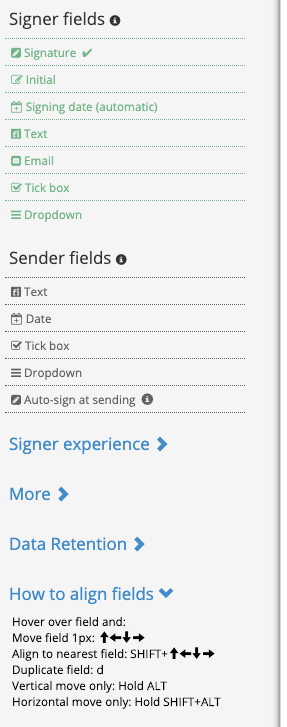
See the videos demos of these tips
1. One-click field duplication: once you have a form field sized correctly and need the same again, hover over it with your mouse and press 'd' ('d' for 'duplicate'), a copy will be created below.
2. Horizontal or Vertical dragging only: hold down 'shift' + 'alt' and then move a form field with the mouse to move it either horizontally or vertically only.
3. Fast save: press either the 'return' or 'tab' key to save a form field's pop up form.
4. Use a grid to position fields: just above the PDF page tick the option to 'show grid'. This will help with your positioning of fields on the page.
5. Precise positioning: hover over your field with the mouse, then use the keyboard up/down/left/right keys to move your form field pixel by pixel.
6. Click to create: when you click on the page to create a new form field it will create a signature field by default, or otherwise, it will copy the last field you hovered over. You can tell what your last field type is because it will be ticked in the fields list.
7. Table view for rapid field changes If you need to make many form field changes, use 'Fields View' to see all form field information in tabular format. You can quickly change settings for multiple form fields there, rather than having to click through them individually on 'page view'. You can also get a quick overview of all the fields on your document. You will find the 'Fields Table' in the 'More' section.
8. See field alignment: Click "PDF Preview" in the Actions submenu, this will produce a PDF draft and you can see your field populated with text to see how they align on your document. 9. Don't repeat yourself: if you already have a PDF template set up with all the same fields, perhaps your current document only has a small variation, you can copy all your fields across in 'Document Automation'. Click on 'Docs' in the main menu and 'Document functions' is the second option down.