eSigning
Is it possible to add hints or tips for the signer
You can add any text at the top of the signing page, alongside each form field a signer may need to complete, and on the PDF download page shown after e-signing. All emails are customisable.
Top of the signing page
By default, this section contains compliance text that is required for signing documents in some territories (predominately in the US).
To change this text go to Admin > Signer experience > Header Text. 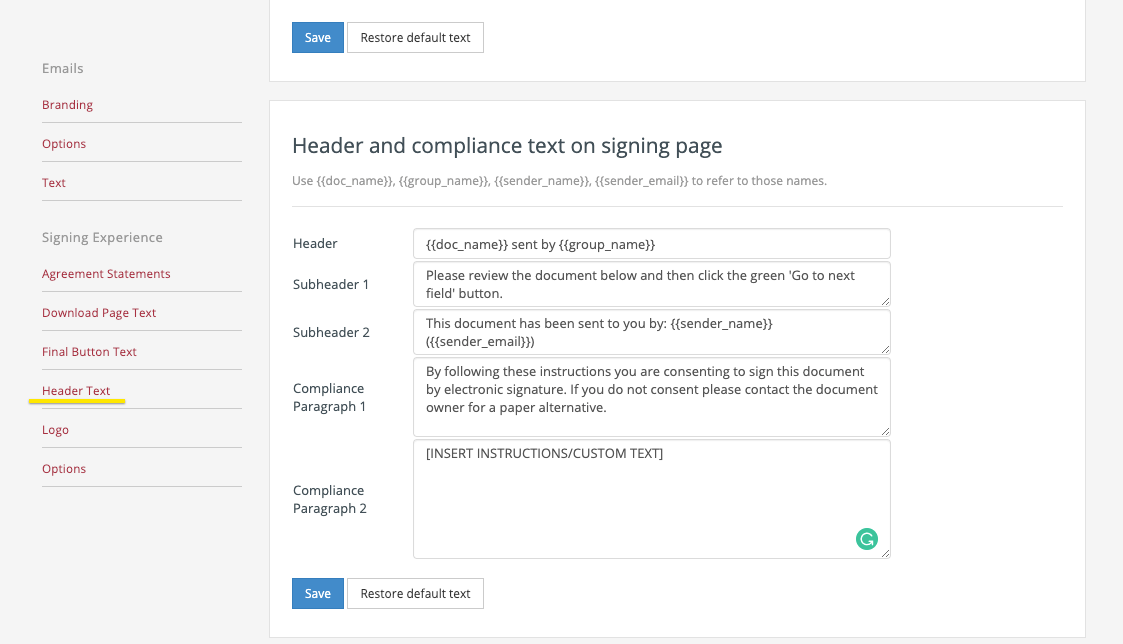 Once saved, the signer will see the instructions displayed above the document on the signing page as shown below.
Once saved, the signer will see the instructions displayed above the document on the signing page as shown below. 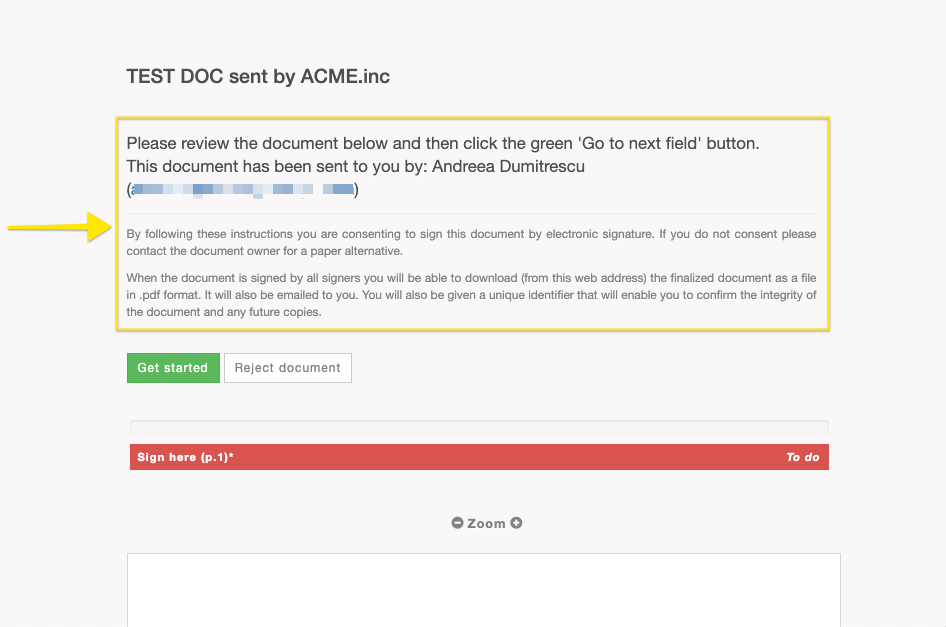 Instructions beside each field
Instructions beside each field
Use a field label to add instructions for the signer. A label can be up to 60 characters long. 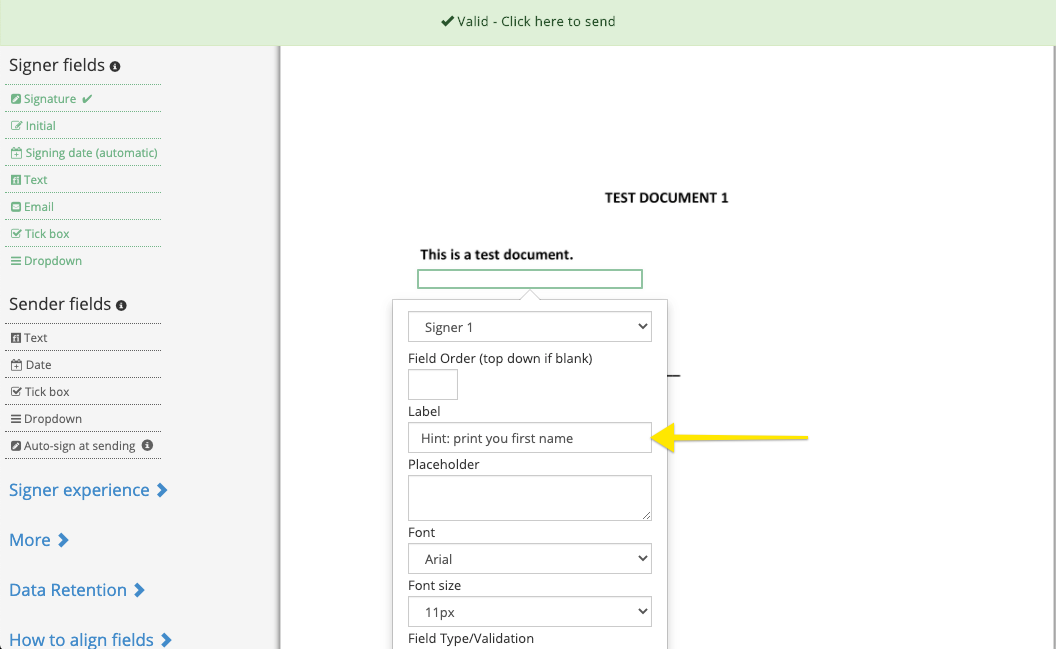 The label will be displayed to the signer on the signing page on the document and in the fields' list as shown below:
The label will be displayed to the signer on the signing page on the document and in the fields' list as shown below: 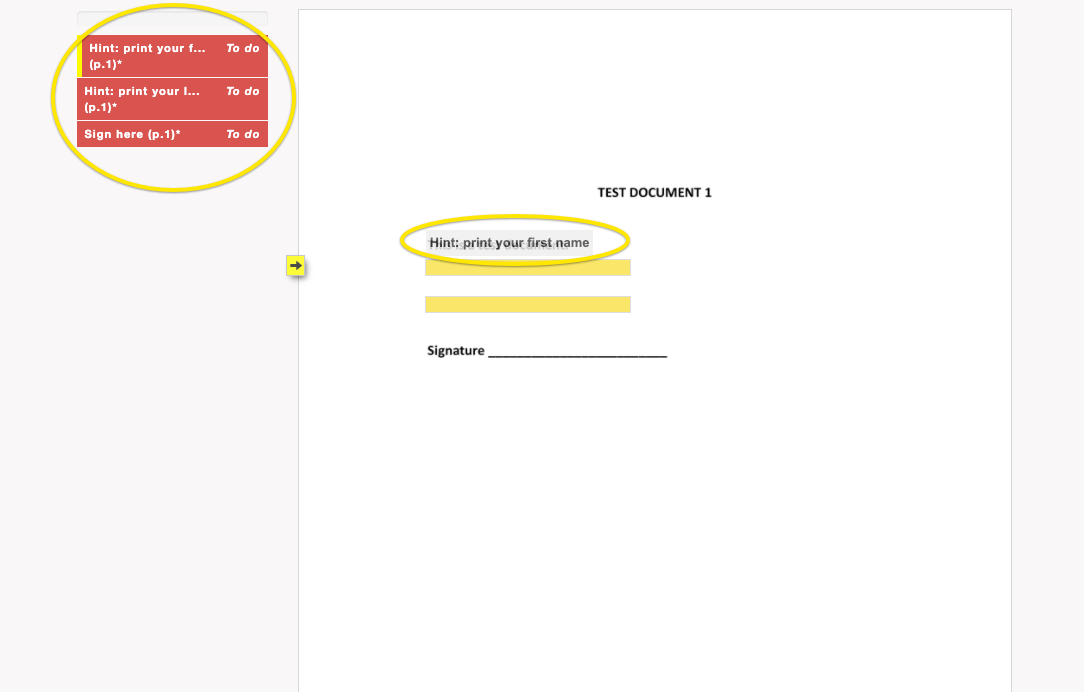 Download page
Download page
After signing the person moves to the document download page. You can add custom text to that page.
This is a good place to inform signers about any 'cooling-off period' you may be required to inform them about in respect of your contract.
Go to Admin > Signer experience and scroll down to Download page text
This short videoshows you where to go within the web app to change this text: