Emails
How to add static email attachments to notification emails
You may want extra documents emailed to your signer that you do not want signed, but only attached. For example, your general terms of business or other related information.
Signers, Approvers and CC'd third parties (reviewers) can receive these extra email attachments. The attachments are recorded in the Audit Log.
The first step is to upload the static documents to your email attachment library. Go to Docs > Static email attachments and upload each document. 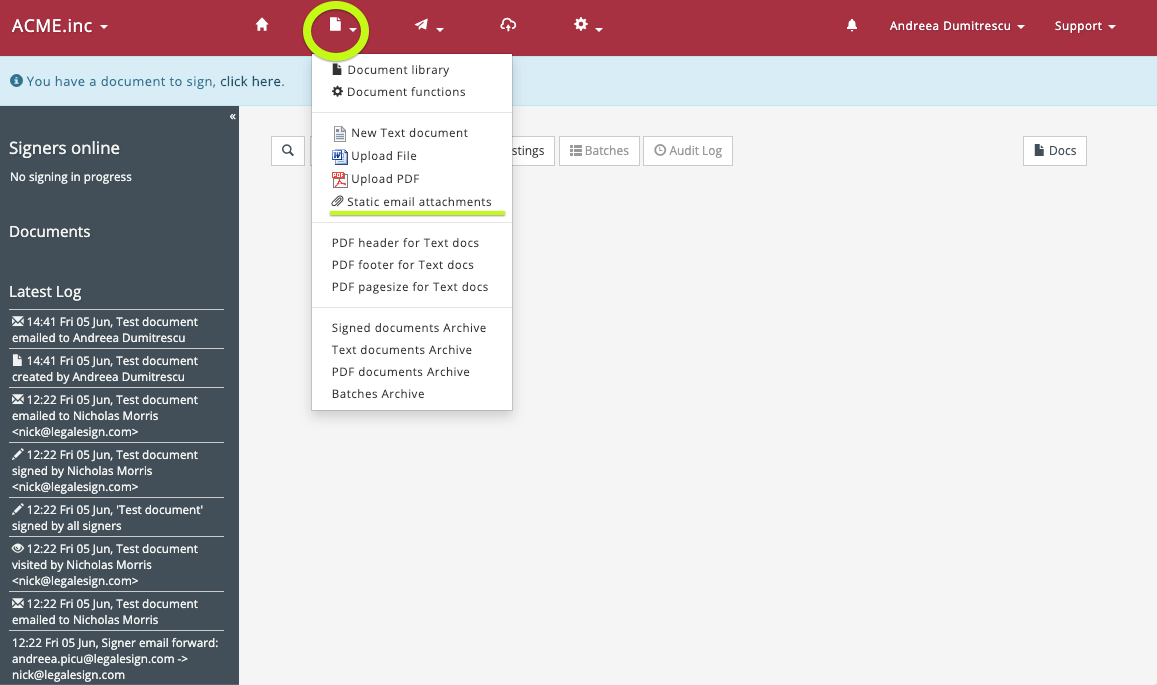 Then, click the option 'Upload an extra email attachment' to browse your device for documents to upload.
Then, click the option 'Upload an extra email attachment' to browse your device for documents to upload.
If the uploaded document is always attached to outbound emails to signers, then tick the option to 'Auto Attach'.
When you send a document you select your attachments. Click on the Attachments symbol immediately below a signatory's name to add more on the fly while on the send page.
This video shows you how: