Documents Sent For eSignature
About Approvers
There are several types of approver to cover the different situations around approvals in business workflow situations.
You may need a simple approval instead of a signature, or have a more complex situation where internal staff double-check forms and add information. Legalesign covers all these situations.
This article will give you a general overview but for complex approval workflows we recommend you contact support who will be able to advise how to best use Legalesign for your approvals workflows.
There are two main categories of approver. Usually you will need what we call a 'standard approver', when you simply want to replace a signer with an approver; where you just don't want someone to actually sign the document, but you want them to affirm they looked at or 'approved it'.
For situations where the approver is more experienced, where he or she has to approve documents as part of a wider workflow, then a 'signer-approver' may be more appropriate.
Standard approver
To get a standard approver, simply tick the 'Approve only' checkbox when you enter a name and email for a signer on the Send Page. This will switch the signer into an approver. This approver is exactly the same as the signer, except they will not have to complete any signature fields, nor tick the 'agreement statements'. This is probably what you expect from an approver, and so you can use this type of approver most of the time.
This video shows how to replace a signer with an approval:
If you know your document will only need to be approved, and never signed, you can set that on the PDF edit page. Click 'Approve only' just above the document page on the edit page. 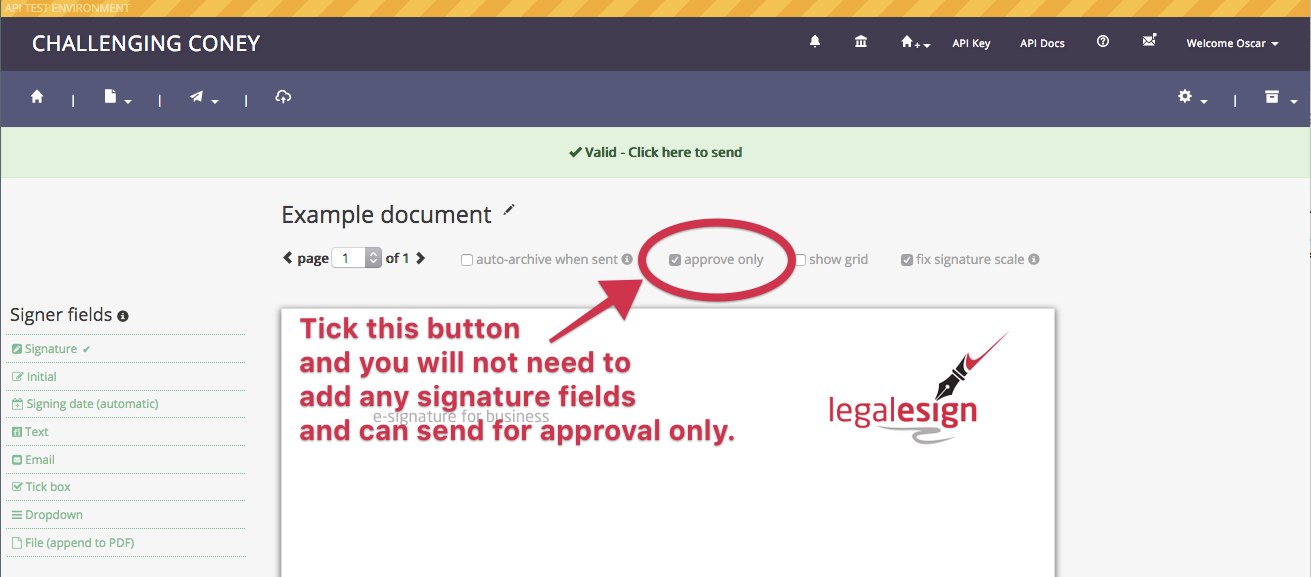
Signer-approver
The other category of approver is what we call a 'signer-approver'. You add this type of user in the submenu alongside each signer on the Send page; where you add a personal message, reminder schedule etc.
See this link for a shorter explanation of signer-approvers, and reviewers.
This video shows you how to add a signer approver:
You prepare fields for a signer-approver in the usual way on the PDF edit page. When you add or click on a signer field, and its form appears, click on the first dropdown and you can scroll down to assign the field to 'Signer 1 - Approver', or 'Signer 2 - Approver', etc.
Field behaviour for signer-approvers is slightly different than other fields. The use-case for the signer-approver is that he or she is usually internal to the company, and already understands what they need to do. Therefore no fields are required by a signer approver, and there is no auto-forwarding to guide the person around the document.
For a signer-approver, the typical use-case is someone who receives a document back from a signer and needs to check it and add any other details before sending it on to a final signer.
If it's a pain to keep adding approvers and signer-approvers to documents when sending them out, don't forget you can save your document workflows.
A use-case for a signer approver might be that you don't know who the final company signer may be (or who may not be reliably available to get the documents completed in good time). Set that final signer as a 'to be decided' signer, and add a signer-approver for someone who is bound to be in the office, or an office email. Whoever receives that can then set who the final signer is based on who is in the office on the day.
This video shows how to add a field for a signer-approver:
By using signer-approvers you are less constrained by how the source document is set up. Signers (and signers converted into approvers) are required according to how you configured the fields on your source PDF (and those people will need to follow those field settings).
By contrast you can add signer-approvers, or not, as you prefer. They don't need to fill out their fields. Signer-approvers themselves can add more signer-approvers.
Signer-approver fields are shared between all the signer-approvers associated with a single signer. Why might this be helpful? You may not always be able to rely on the first signer-approver to approve the document. For example, perhaps the signer fills in their form with some unexpected information and it need to be diverted to another department. The signer-approver simply forwards the document by adding a second signer-approver. If that turns out to be wrong, or it needs to be forwarded on again, the signer-approvers can just keep doing this till it lands on the right persons desk... By providing this flexibility with signer-approvers, you have the freedom to branch out your workflows.
The combination of roles you can use - signers, approvers, signer-approvals - as well as the feature to decide who a signer (or approver, or signer-approver) is later on in the workflow, gives a tremendous amount of flexibility to your workflows, and to cover the unexpected.
Did you know you can also add your own signature to documents to sign it when sending it out?
If you have have a complex workflow, contact support who will work with you to get the right workflow pinned down from amongst these options.
*Note approvers are not available for text based documents.