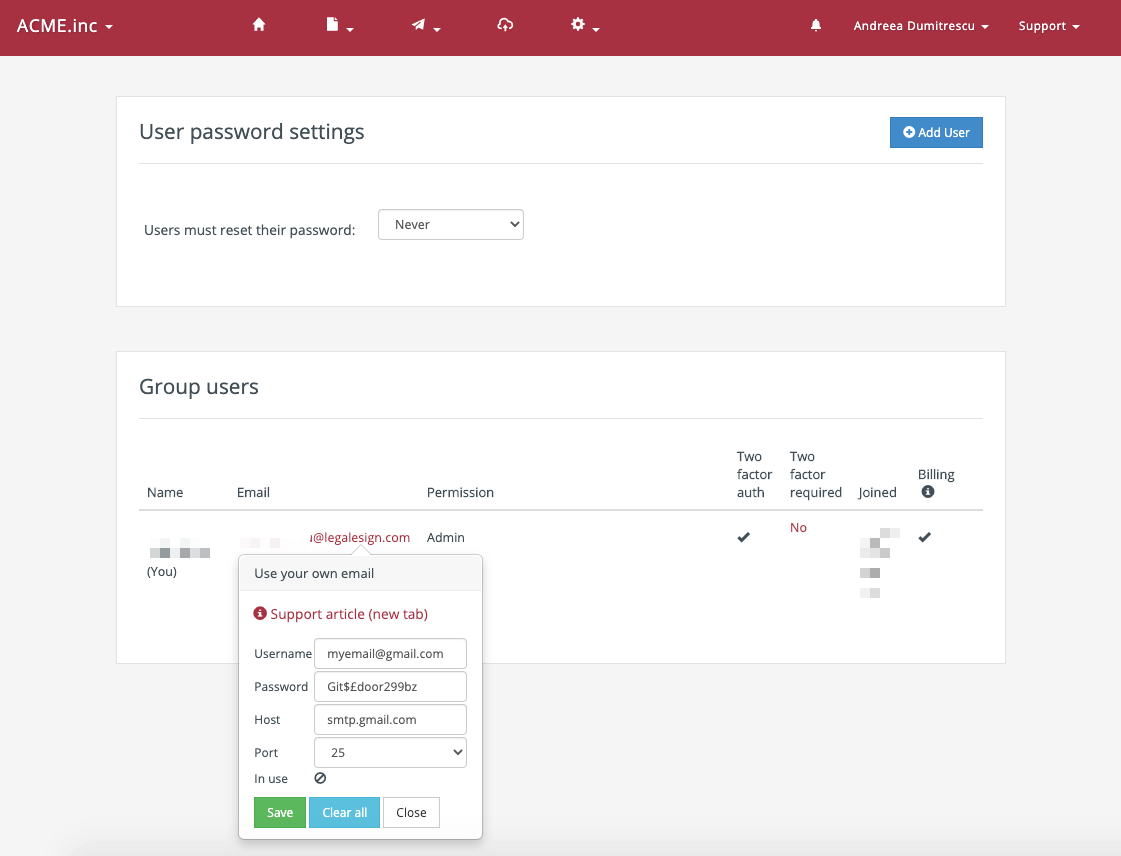Emails
Use a personal email account or your own SMTP server
Each user account can send emails from a SMTP server of your choice. Although we recommend the Legalesign email system which is durable and fast.
Click Admin > Users. You will see a list of all your users. Click on the email of a user, a pop-up form will appear where you can add your SMTP details. (See image below).
Click 'Save' and if the test email is successful you will get a confirmatory message and a test email in your chosen account.
All emails from that account will now pass through that SMTP server. Note that you will no longer receive email bounce notifications directly in Legalesign.
If you receive an error message double-check all the details and then contact us if the message persists.
Special measures for Gmail and Office 365:
Office365
Use host 'smtp.office365.com' and port '587'. Your Legalesign account login email MUST match your Office 365 email. If you wish to send from Office365 using a different email from your Legalesign registered email, contact support.
Gmail
As of May 30, 2022 you will need a Google Workplace account to enable this.
Read more in thier announcment here.
This image shows where to add your email credentials on the team user listings:
If you are having trouble getting through spam filters with Legalesign email (or your own) make sure you add personal messages to your signers.