Documents Sent For eSignature
One-click bulk send PDF for mass signing
With bulk send you can send out customised PDFs to hundreds of people to esign. Ideal where you have a lot of people to fill out a form or sign documents en-masse.

Using a CSV/XLSX filled with signer detail and values for your sender fields, you can 'mail merge' that document with a PDF you prepared on Legalesign earlier to customise your document for each signer. You can send out up to 500 at a time.
We prepared this file for you already. Go to your PDF's edit page on Legalesign, click the 'More' header (half way down on the left) and then 'Get Bulk Send CSV'.
The button to download your pre-prepared CSV:  Prepare your Excel XLSX/CSV for bulk send:
Prepare your Excel XLSX/CSV for bulk send:
If you use CSV it must be a comma-delimited. Check the options when saving your spreadsheet.
Column headings:
The first row contains text headings that tell Legalesign what to do.
Required Headings:
You must have these headings in each column along the top row (in any order):first name, last name, email. Important: these column heading cannot double up as fields within the PDF, make sure you do not use them as field labels
Here's what a simple excel file might look like: 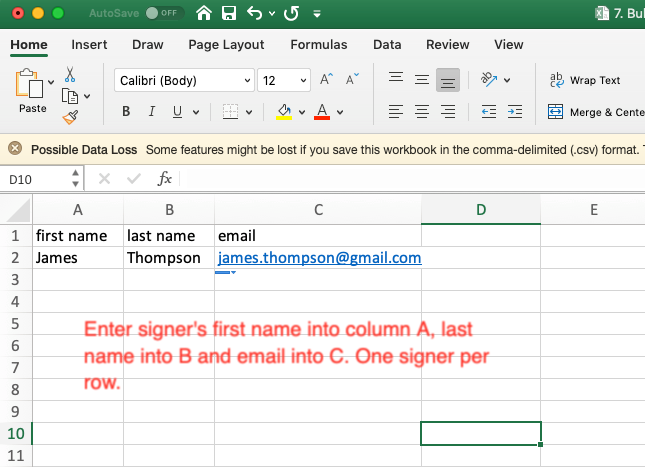
Other reserved headings:
Reserved headings are "behalf of", "attachments" , "document title" and "_message".
"behalf of" is an optional value for a signer
"document title" is the name of the sent document (it cannot be set per-signer). We recommend that you use this reserved heading and use a naming convention so you can make sense of your documents later. This is particularly important where you have a lot of documents to send.
"_message" allows you to set up custom text on a per-signer level to appear in the email body section of the initial signer notification.
"attachments" can contain any extra static attachments you wish to add to your initial email to signers. If used, upload these documents beforehand in "Extra Email Attachments" which you will find in the "Doc options" navigation. Use exactly the same file name in your CSV as that listed in the extra email attachments section. If you want to add more than one extra attachment split the names with commas. Attachments need to be specified for each signer. If you want your draft PDF of your signing document attached then turn on this option in the 'Admin' > 'Emails' settings page.
Sender field labels required:
If your PDF contains Sender fields (to customize the PDF for each signer) then add each field label to the first row columns. Then fill down your custom values for each signer. Make sure sender field labels are not duplicated (go to PDF fields view to check this quickly).
Getting into it with some mail merge values for your fields: 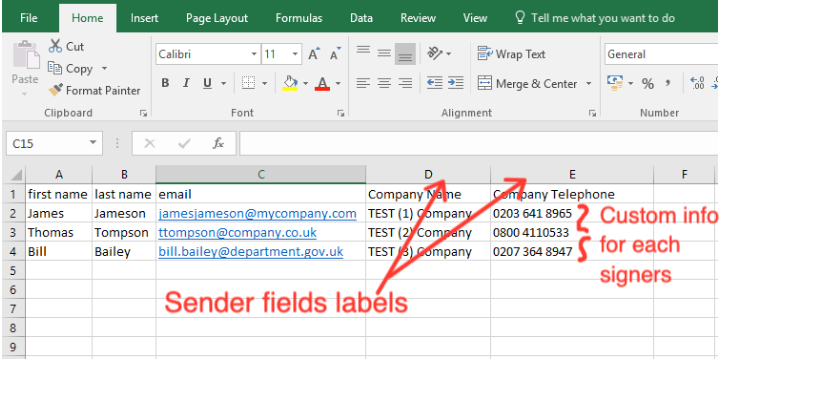 Multi-signer documents: For multi-signer documents the system will split the rows of the CSV to match (e.g if you have two signers in your PDF then rows 2&3, 4&5, 6&7 etc will be signers 1&2 of your doc respectively). If you have sender fields, put your sender field values in the rows for signer 1s (i.e. rows 2,4,6 etc).
Multi-signer documents: For multi-signer documents the system will split the rows of the CSV to match (e.g if you have two signers in your PDF then rows 2&3, 4&5, 6&7 etc will be signers 1&2 of your doc respectively). If you have sender fields, put your sender field values in the rows for signer 1s (i.e. rows 2,4,6 etc).
No realtime updates:
Due to the high volume of sending activity realtime notifications of document creation and email sending will not occur. Use the refresh link on your dashboard (circular icon to right hand side) to update the dashboard.
Strict validation
You will notice a tickbox for 'strict validation' on the Send Bulk page. We recommend you untick this on advice of support only. Untick this where you want to leave other data on your CSV/XLSX while sending it.
Max send
Fill down the values for each column with up to 500 signers. You can send a maximum of 500 per batch. We recommend waiting for sending to complete between batches. If this really isn't enough for you and you need bigger batches contact support.
Paperwork firehose
If 500 documents just isn't enough, then contact us and consider the Legalesign API.
To contact support, create a new ticket at support.legalesign.com ↗