More News
It can be a pain to dig out a document e-signed many years ago, or filter out one amongst several thousand, perhaps sent in a large bulk send batch. Correction: was a pain.
We have just updated the search function in Legalesign. Now search provides all the ways you need to sort, filter and limit your documents to pin down exactly what you need. Read the guide below to start using this time-saving feature for your esigned contracts today.
The Dashboard
After logging in to your Legalesign account you will be taken to your Dashboard. Quick search is immediately available. Using quick search, Legalesign users can simply write in a document name, or signer’s email or last name, then press the tab key and see immediate results.
With quick search there's a handy shortcut if you have forgotten someone's full name. Just add an asterisk after as much you can remember. You will get all the results starting with those letters.
When you need more complex search, such as by the send or e-signed date, click on the Advanced Search button. This will reveal several all the extra options so you can really drill down into your data. 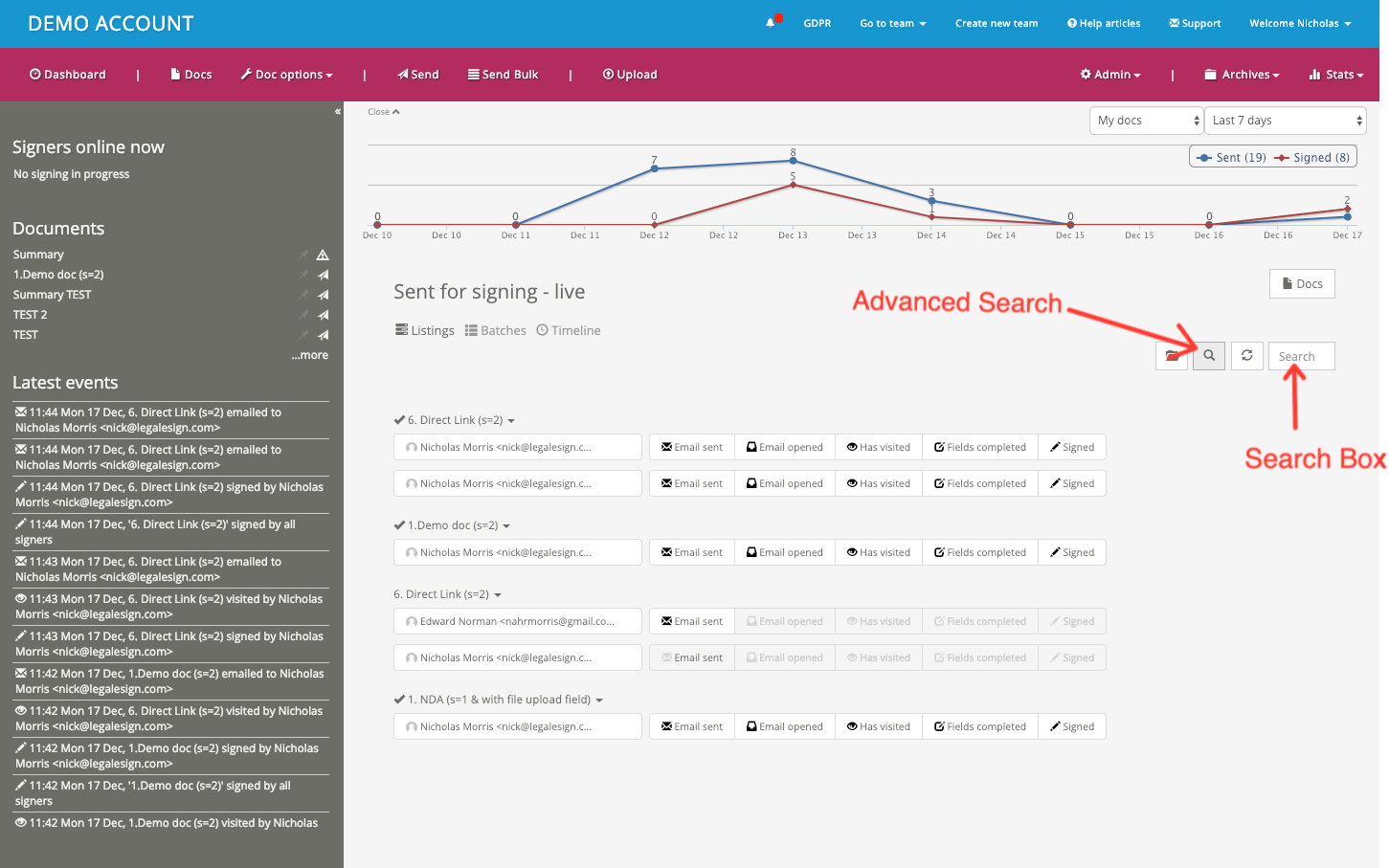
Drop-down Filters
When searching for documents using advanced search you will be able to use several drop-down filters.
These drop-down filters are split into three sections:
Document status – bounced, signed, unsigned, visited or rejected.
Ordering – alphabetical or by the last action.
By user - documents sent by a particular user within the team.
Each section works separately and remembers its settings unless changed or cleared. Use multiple filter to refine your searches. 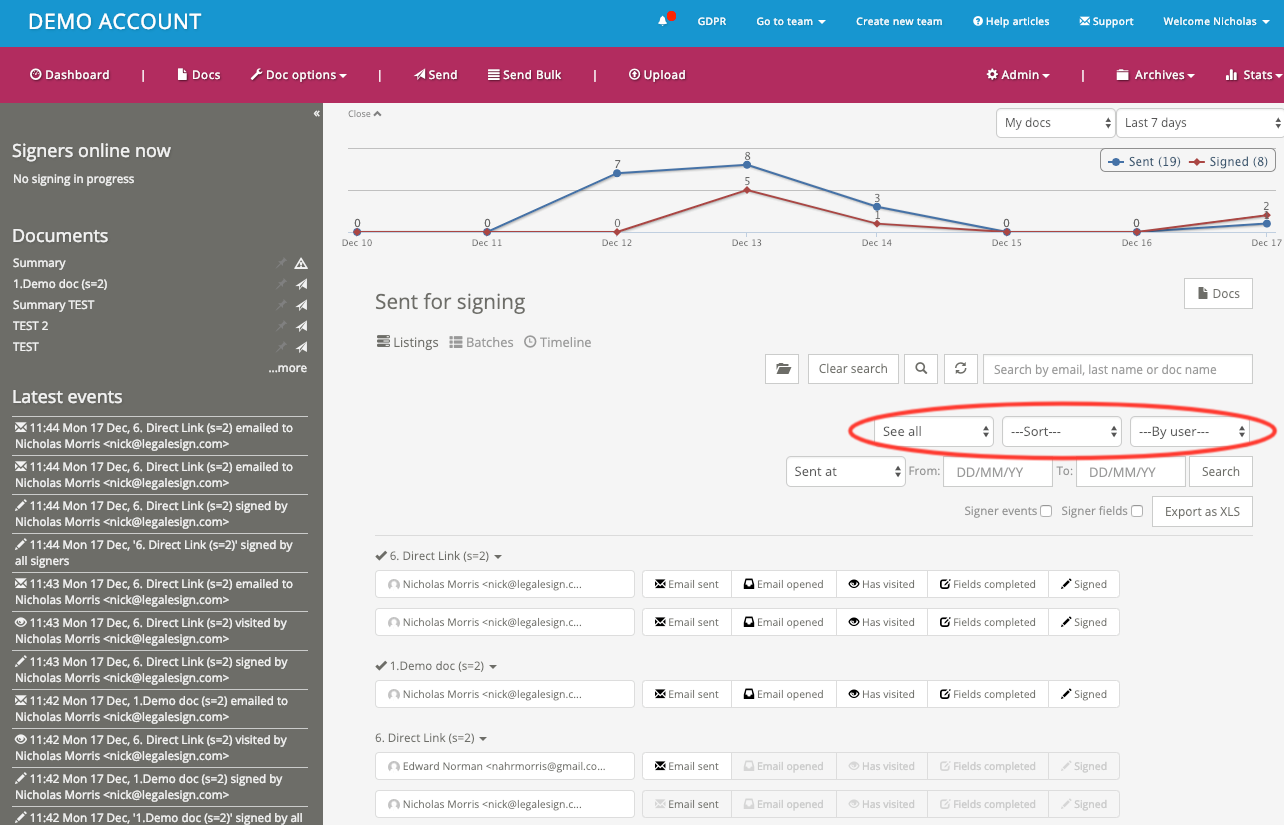 Legalesign users can display all documents either sent or e-signed within a specified period. Use this section to filter by date:
Legalesign users can display all documents either sent or e-signed within a specified period. Use this section to filter by date: 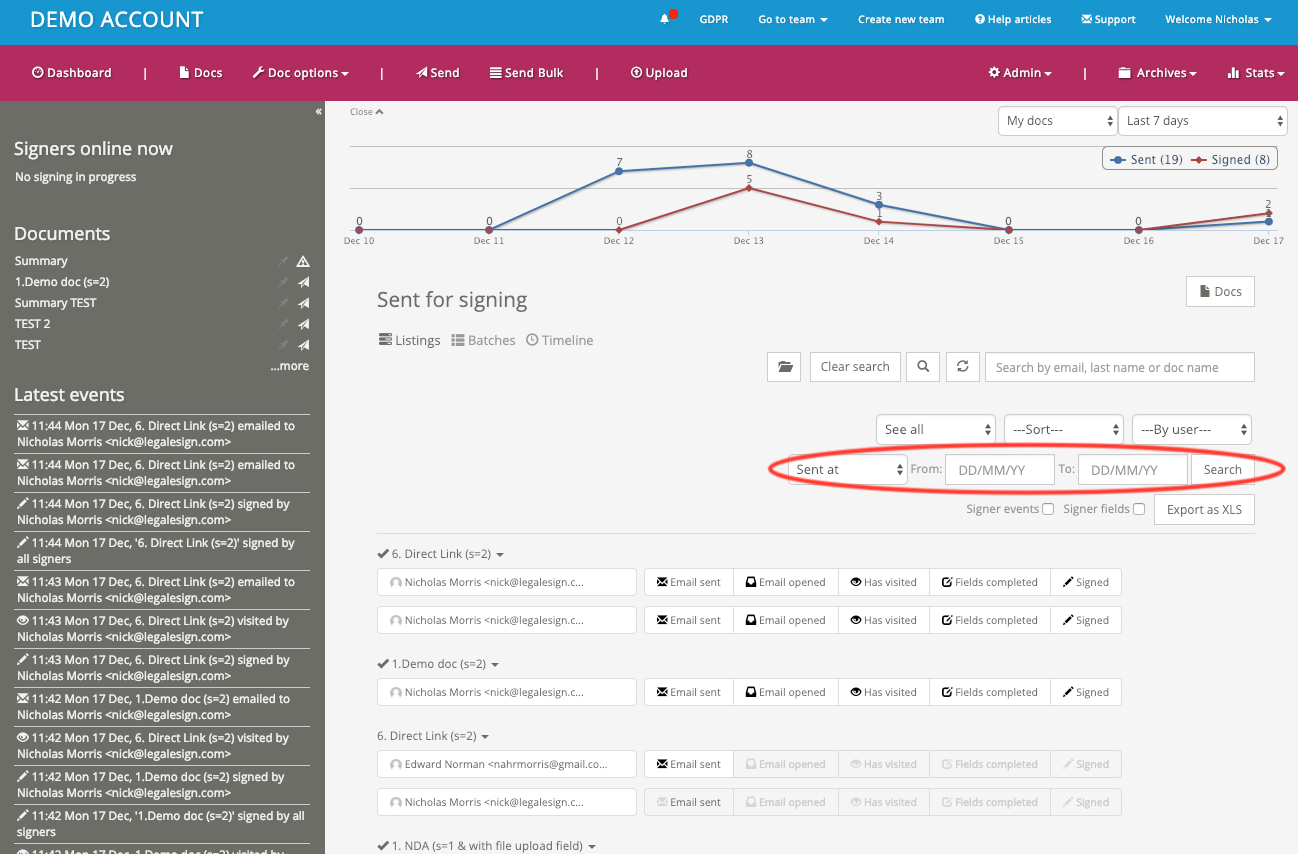
Excel Export of your Contract Status and Form data
A key part of search is the facility to export document data, including field data, to an excel file format. This is very useful when you need to transfer your signer form data into another digital format, or other records.
With xls export you can select whether or not to include your signer form field data. Click here for more information.
Sent Document Archive
The 'Sent Document Archive' shows you all documents sent and signed through Legalesign. The archive can be accessed through the Archives tab in the top right of the dashboard (Archive > Signed Documents).
You can then use the Search Box to search by signer’s email or signer’s last name: 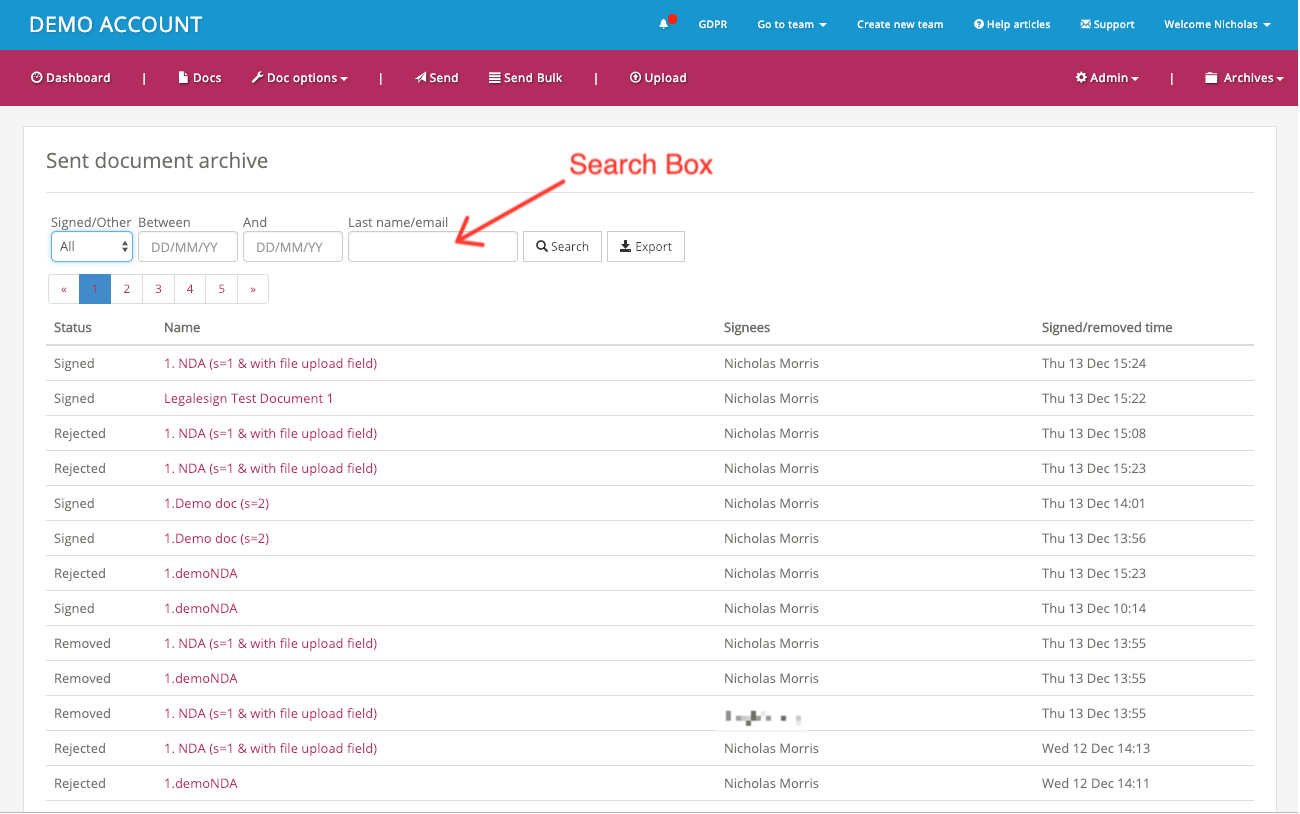 Legalesign users can use the dropbox filter to show either Signed documents, Rejected documents (by the signer) or Removed documents (by the sender). As shown in this image:
Legalesign users can use the dropbox filter to show either Signed documents, Rejected documents (by the signer) or Removed documents (by the sender). As shown in this image: 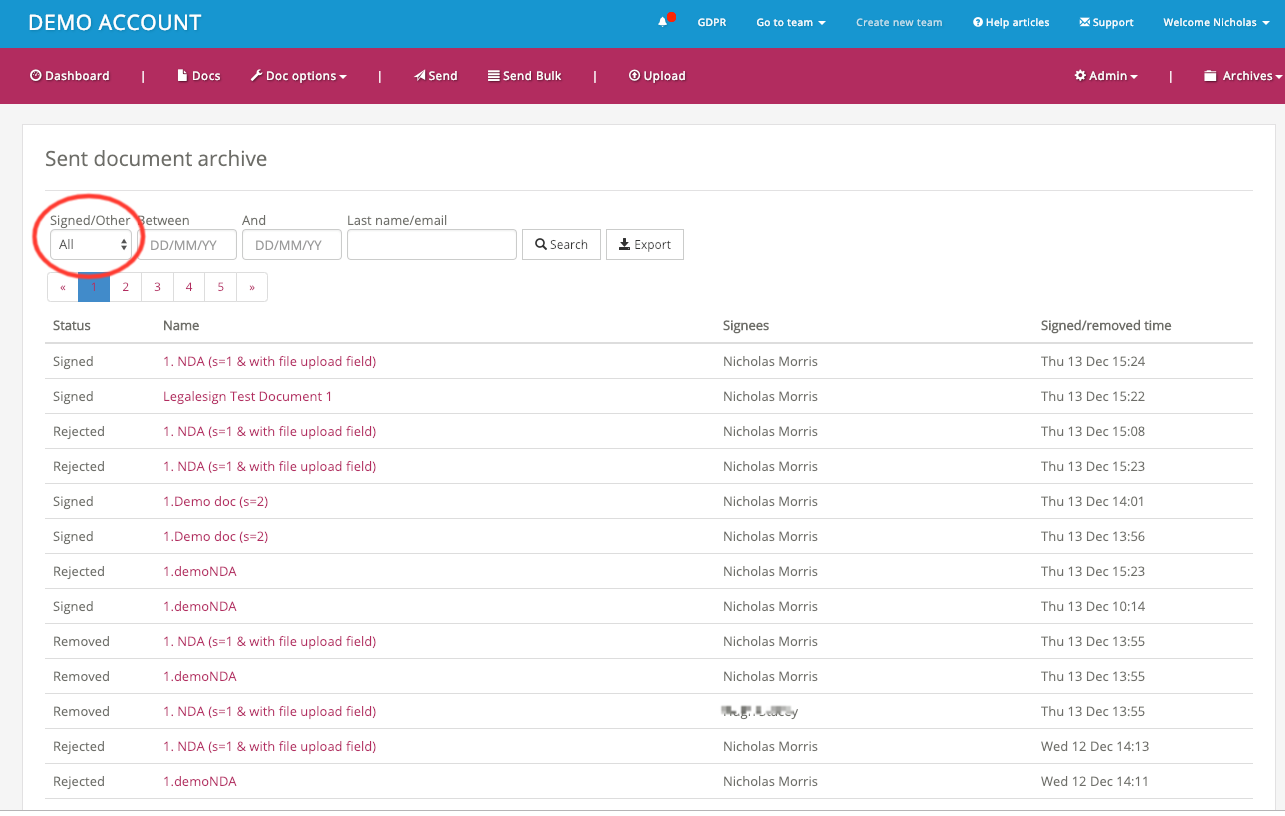
That’s It
Thank-you for reading. For more information see our support pages. You should now know everything you need to quickly search your documents in Legalesign. We hope this feature update is helpful and as always if you have any questions, queries or if there any other guides you would like to see get in touch with us. If you are not already using Legalesign check it out with the free trial now.
Sign-Up to Our Newsletter
Start Sending Documents with Legalesign Today
No Credit Card Required.
