eSignature API
Mapping Sender fields in Zapier
Zapier allows us to create unique automation workflows and connect our API with other application integrations easily, replacing the need to hire developers to create bespoke systems.
Due to the dynamic nature of adding Sender Fields to our PDF Templates when uploading to Legalesign, we need to manually map our input and output data in Zapier using the "Code by Zapier" method, that's what this guide will cover, a Zap Template has been created here that this guide is based on.
You only need to follow this article if you are using Sender Fields in your document.
Jumping to step three of the Zap Template (3. Run Javascript) as seen below. 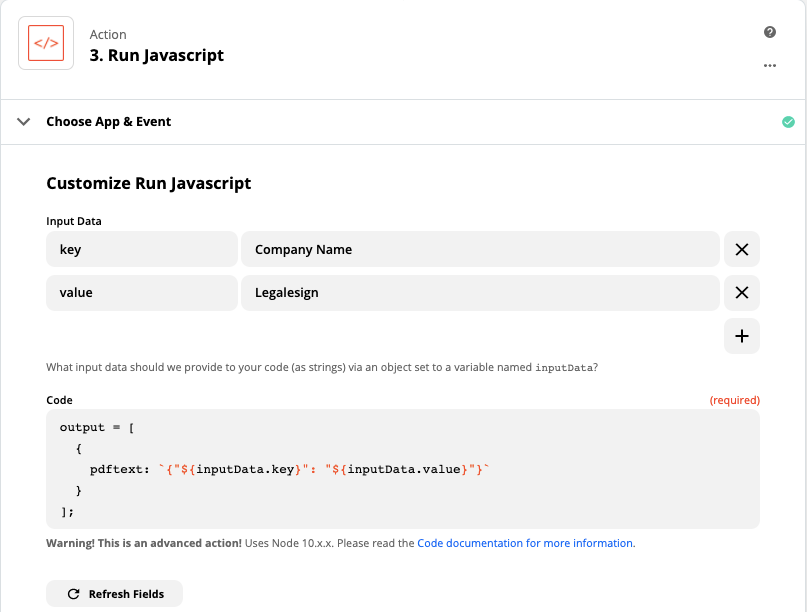 When uploading a template to Legalesign, I have created a `Text` Sender Field with a label of `Company Name`, this field will be automatically populated with the above value after I have mapped them.
When uploading a template to Legalesign, I have created a `Text` Sender Field with a label of `Company Name`, this field will be automatically populated with the above value after I have mapped them.
In the above example I've chosen to use Javascript code, there is a Python alternative if you'd prefer.
To reference our `key` and `value` Input Data attributes in Javascript, it's `inputData.key` and `inputData.value` respectively. We could use any values such as `inputData.name` for `name` or `inputData.address` for `address`.
So when we press the Continue button and Test and Review our output should look like `pdftext: {"Company Name": "Legalesign"}` 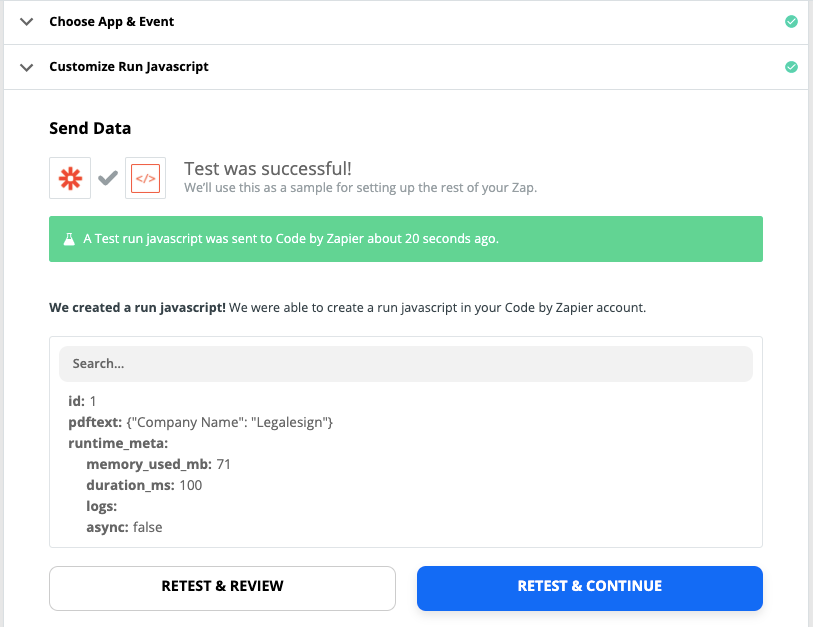 Great now let's map our Template Label and Values from real data.
Great now let's map our Template Label and Values from real data. 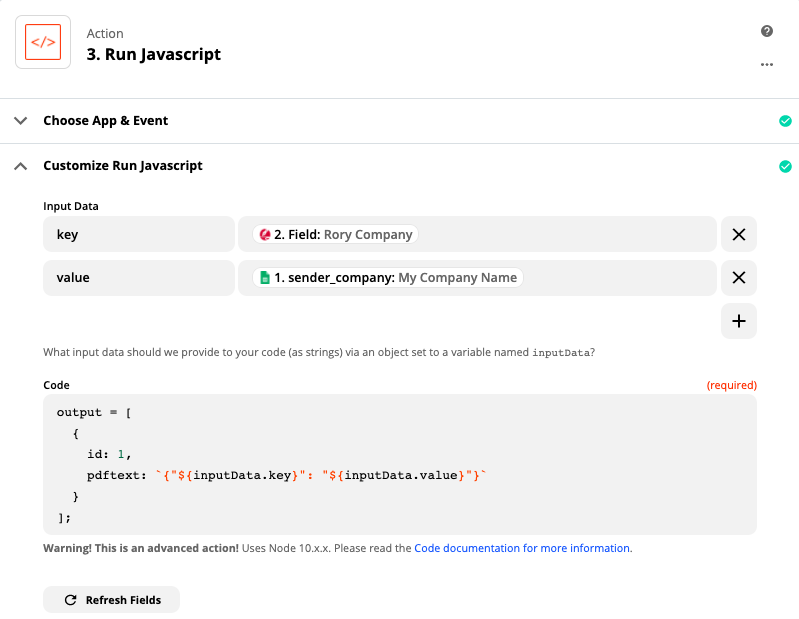 Now our output should look like `pdftext: {"Rory Company": "My Company Name"}`. Here we have a Sender Field label on our template pdf called `Rory Company` and our source data, being google sheets in this case is sending us `My Company Name`.
Now our output should look like `pdftext: {"Rory Company": "My Company Name"}`. Here we have a Sender Field label on our template pdf called `Rory Company` and our source data, being google sheets in this case is sending us `My Company Name`.
Mapping multiple key/value pairs
Let's add some more key/value pairs which can be seen below. 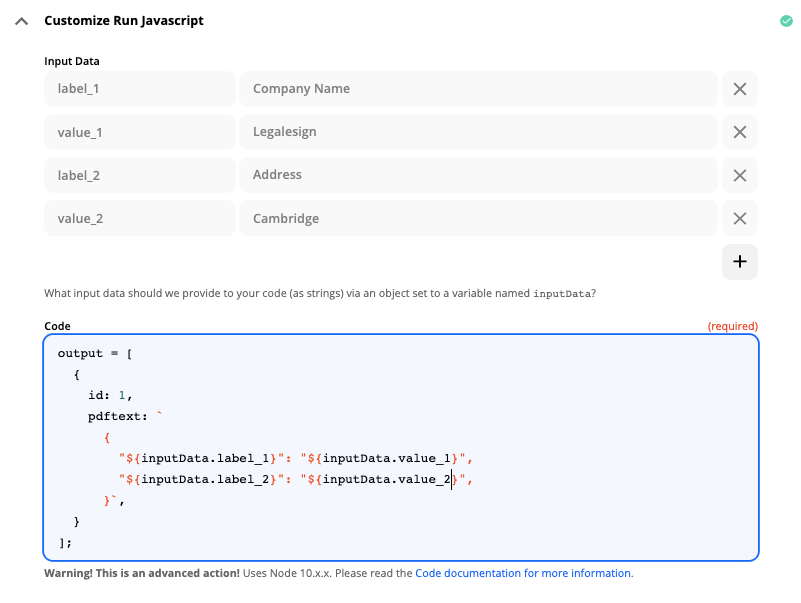 The code above has changed slightly but the premise is the same and gives us the output
The code above has changed slightly but the premise is the same and gives us the output 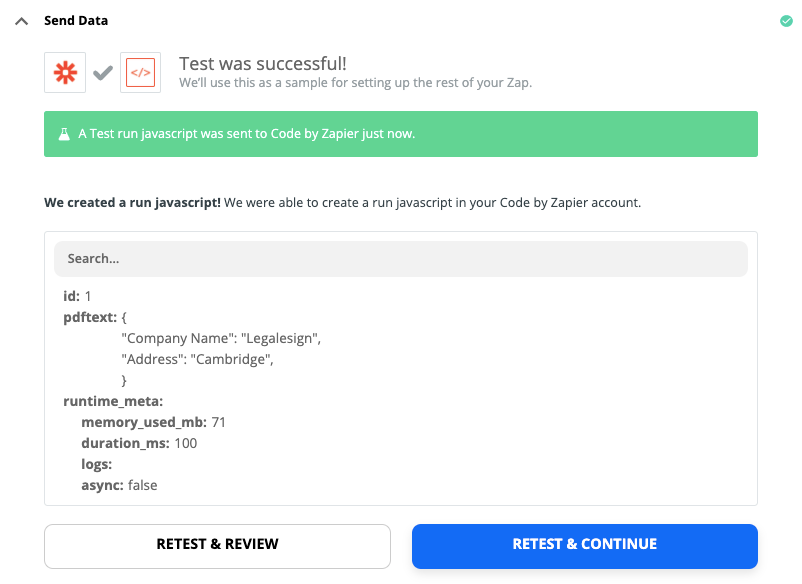 It's out of scope for this guide to discuss other Javascript syntax found here but read up on Template literals to understand the context of the curly braces.
It's out of scope for this guide to discuss other Javascript syntax found here but read up on Template literals to understand the context of the curly braces.
For more information on Code by Zapier read their documentation.
If you are interested in integrating your platform with Legalesign through Zapier, don't hesitate to get in touch.