Emails
Set emails to go to signers sequentially, or at the same time
You can decide whether a document is sent to multiple signers at the same time, or in order.
Admins can set the default for the whole Team. Users can also set this when sending out a document.
In some scenarios, the system forces the document to be emailed in sequence (i.e documents sent for witnessing).
To set the Team default:
Click on Admin, then Signer Experience
Go to the Email Options section
Use the dropdown next to How to notify multiple signers to set the default preference.
This video shows you how an admin can set the default sending method.
To set it at sending:
Standard users will see the option to send in sequence or simultaneously alongside each document where there is more than one signer.
If you send in sequence but change your mind afterwards, you can still send a reminder email to second signers.
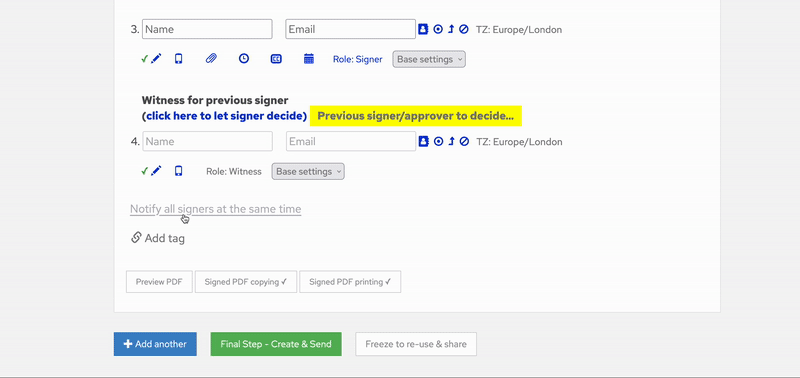
You can also send multiple documents at a time by sending a batch.