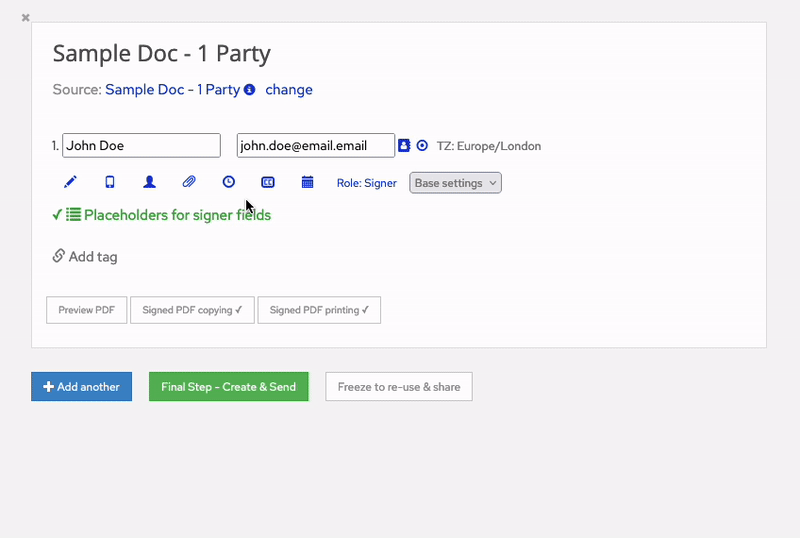Documents Sent For eSignature
Two-Factor Authentication Settings for eWitnessing
Two-Factor Authentication (2FA) can be enabled for all document recipients, including Signers, eWitnesses, and Approvers.
After receiving the email notification with a document link, a 6-digit one-time password (OTP) is sent via SMS to the recipient, who will have to verify their OTP before accessing the document.
To enforce 2FA for eWitnessing on a team basis:
Go to Admin > Signer Experience > Signing Options. 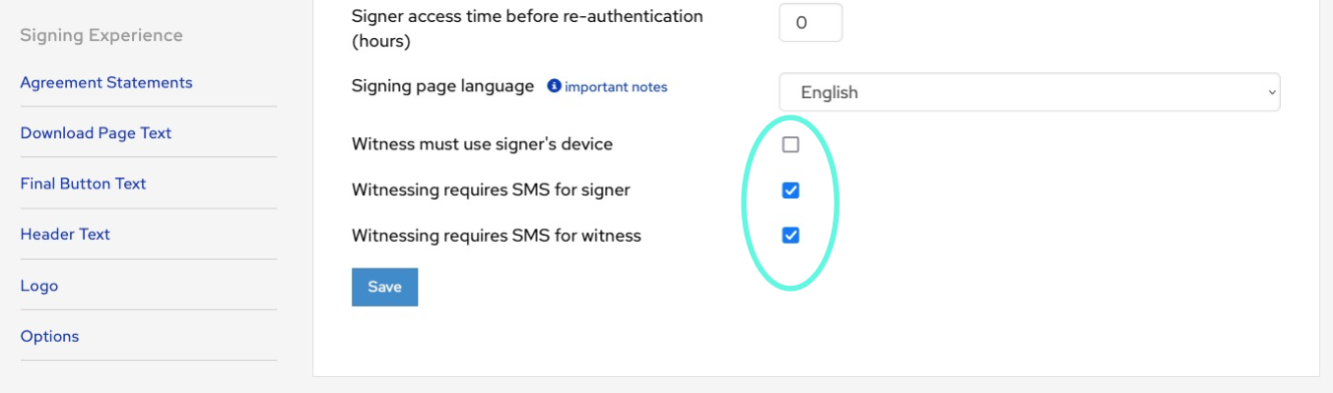 At the bottom, there are three options relating to eWitnessing:
At the bottom, there are three options relating to eWitnessing:
Witness must use signer’s device: both parties must use the same device to sign and eWitness the document during a single cookie session.
Witnessing requires SMS for signer: the Signer receives an SMS message with their one-time password.
Witnessing requires SMS for witness: the eWitness receives an SMS message with their one-time password.
If you don't have the eWitness's details to hand, click Decide later. This allows the previous Party to enter the next Party’s details, i.e. the signer can decide who their eWitness will be.
To enable 2FA on an per send basis:
Access the Send page, select the template(s) you want to send, and enter contact details as normal. To enable 2FA for a recipient:
Click on the phone icon
Enter their mobile phone number (international format if it's a non-UK number)
Click on the green 'Save' button.
A green tick will appear next to the icon to confirm the number has been saved.